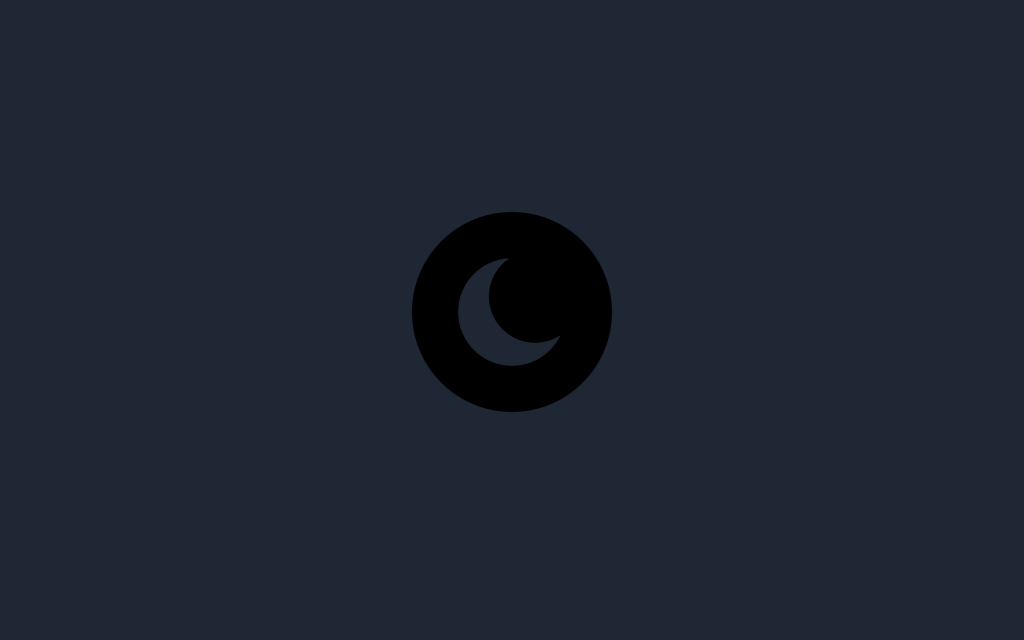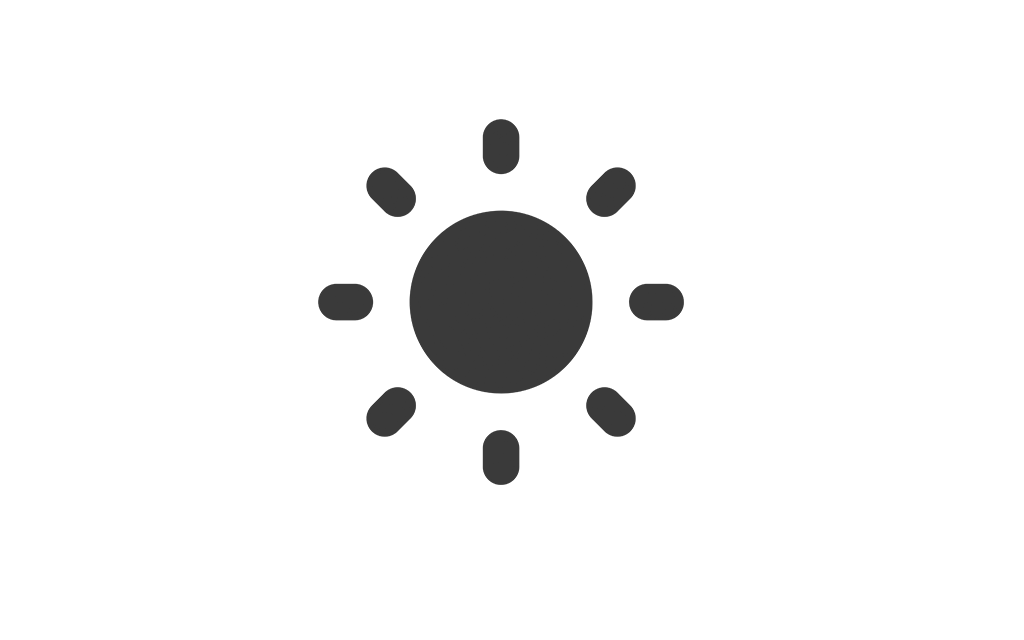Help Center
Find answers to your questions and learn how to use our platform effectively.
Working Hours and Shifts
Learn how to set up and manage the working hours and shifts for your restaurant. This guide will help you organize staff schedules and ensure optimal operations.
Navigate to Working Hours and Shifts
To access this section, go to the side menu and click on Restaurant, then click on the tab labeled Working Hours and Shifts.
Managing Shifts
The working hours and shifts tab allows you to:
- Create shifts with specific labels for better organization.
- Set working hours for each day of the week, including start and end times.
- Mark specific days as Closed for the shift.
Adding a New Shift
To add a new shift:
- Click the Add Shift button.
- Fill in the shift details:
- Shift Label: Enter a name for the shift (e.g., Morning Shift).
- Days: Select working hours for each day or mark the day as Closed.
- Click Save to add the shift to the table.
Editing and Removing Shifts
To edit an existing shift:
- Update the shift label or modify the working hours directly in the table.
- Save the changes to apply updates.
To remove a shift, click the Remove button next to the shift you want to delete.
Closed Days
For days when the restaurant is not operational:
- Check the Closed box for the respective day.
- Working hours will automatically be hidden for that day.