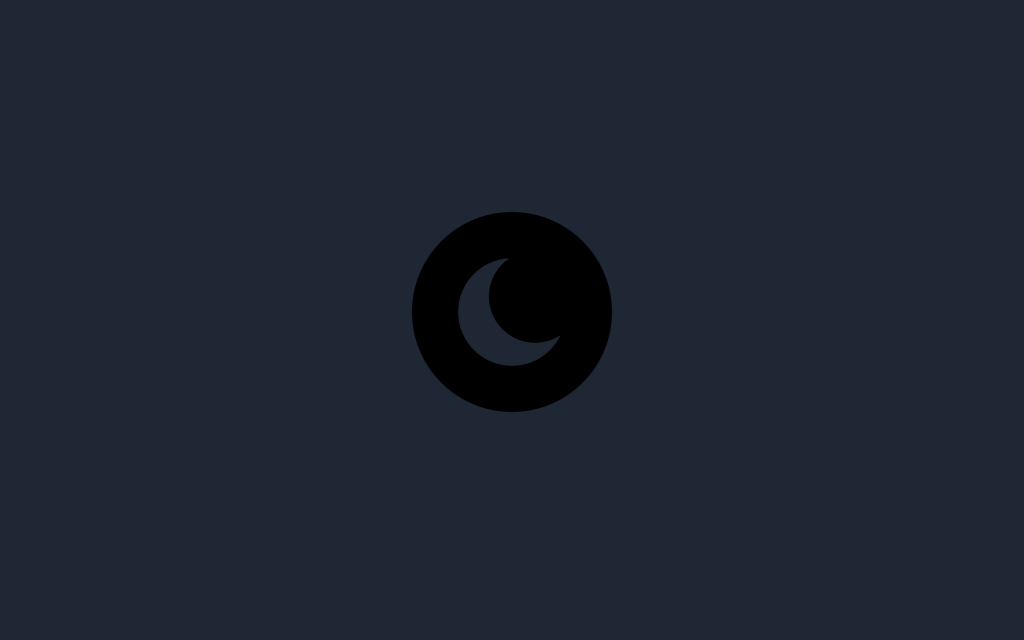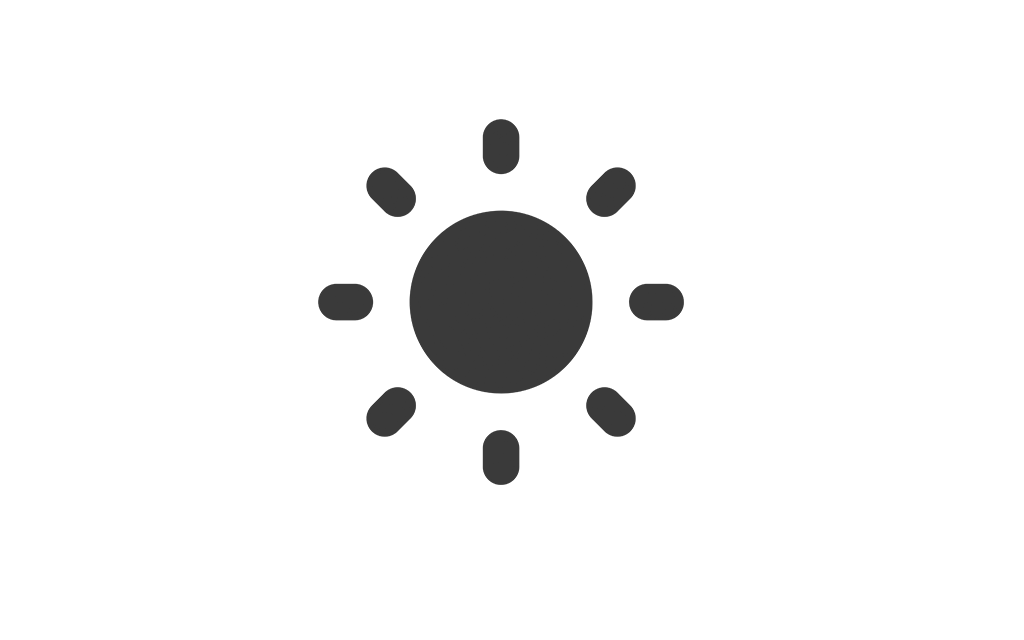Help Center
Find answers to your questions and learn how to use our platform effectively.
Update Restaurant Details
Setting up your restaurant in the system is an essential step to ensure smooth operations. Below is a detailed explanation of each section in the restaurant setup page:
1. Basic Information
In the Basic Information section, you can configure the fundamental details about your restaurant:
- Restaurant Name: Enter your restaurant name in all supported languages.
- Description: Add a description to provide an overview of your restaurant for customers.
- Address: Specify the address for your restaurant in all supported languages.
2. Restaurant Configuration
In the Restaurant Configuration section, you can set up operational details for your restaurant:
- Timezone: Select the timezone that matches your restaurant's location to ensure accurate timings.
- Restaurant Languages: Choose the languages in which your restaurant will operate. You can also select a default language if multiple languages are enabled.
- Country and Currency: Set the country where your restaurant is located and select the currency for transactions.
3. Contact Information
In the Contact Information section, you can provide essential contact details for your restaurant:
- Email: Add an email address for customer inquiries or communication.
- Phone and WhatsApp: Provide phone numbers for contact. The system will validate these numbers for accuracy.
- Map Embed Code: To display the location of your restaurant on a map, paste only the src value of the iframe from Google Maps, not the entire iframe code.
Example:
<iframe src="https://www.google.com/maps/embed?pb=..." ...></iframe>You should only copy and paste the part in quotes after src=, as shown below:
https://www.google.com/maps/embed?pb=...4. Branding
The Branding section allows you to customize your restaurant's appearance:
- Icon: Upload an icon to represent your restaurant.
- Logos: Add both a dark logo and a white logo to ensure compatibility with various UI themes.
- Menu Cover Image: Upload a cover image for your menu to enhance its visual appeal.
5. Services
In the Services section, you can enable or disable specific services based on your restaurant's operations:
- Can Pickup: Allow customers to place orders for pickup.
- Can Deliver: Enable delivery service for your restaurant.
- Can Dine In: Allow customers to place orders for dine-in service.
- Enable Stock: If enabled, items with a stock quantity of 0 will not be available for ordering. This ensures customers can only order items that are in stock.
6. SEO Settings
The SEO Settings section helps improve your restaurant's online presence:
- SEO Title: Add a title for search engines to display in search results.
- SEO Description: Write a brief description to attract potential customers in search results.
- SEO Keywords: Add relevant keywords to enhance the discoverability of your restaurant online. Press Enter after each keyword to add it to the list.
Ensure you review and save changes in each section to complete your restaurant setup. If you encounter any issues, contact support for assistance.