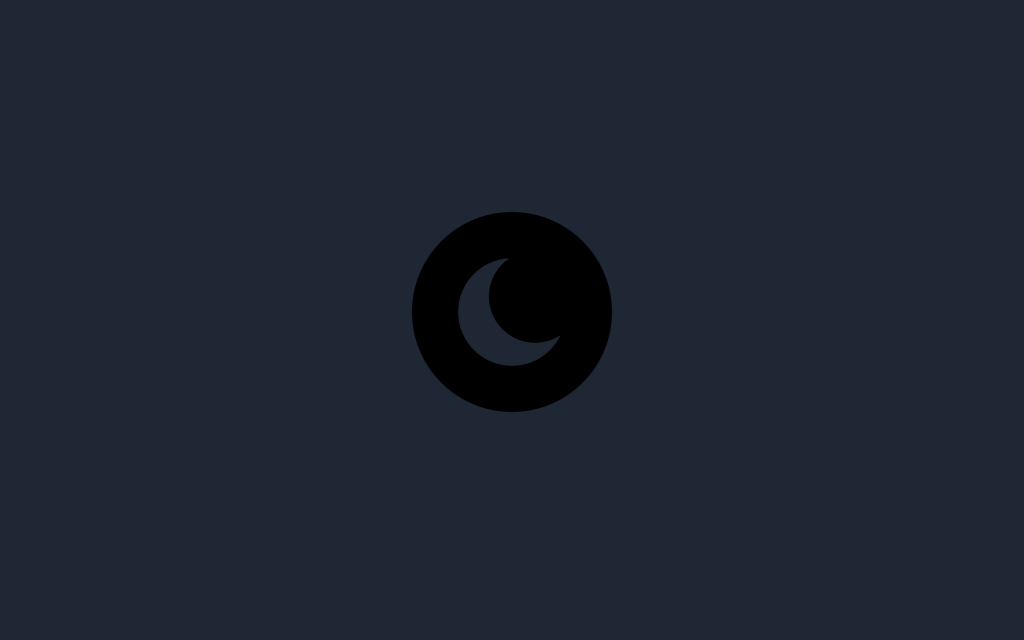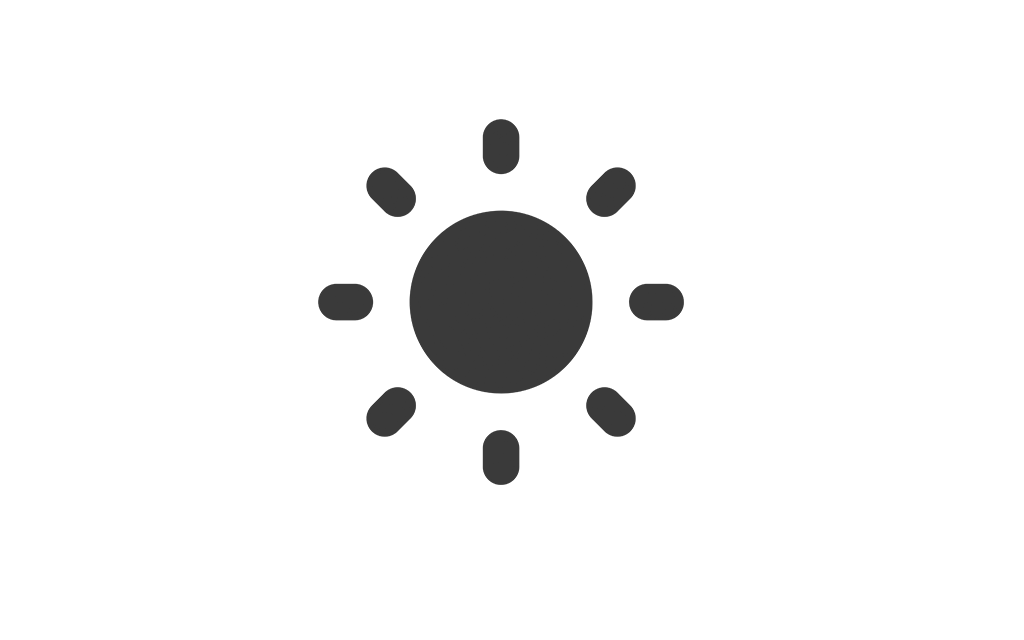Help Center
Find answers to your questions and learn how to use our platform effectively.
Tax and VAT
The Tax and VAT settings allow you to configure tax policies specific to your restaurant. Follow the steps below to manage taxes effectively:
Navigate to Tax Settings
To access the tax settings, navigate to Menu Settings -> Tax and VAT. Here, you can view existing tax configurations, create new tax entries, or edit and delete existing ones.
Tax Management Overview
The tax management table displays the following columns:
- Name: The name of the tax.
- Rate: The tax rate (e.g., percentage or fixed amount).
- Type: The tax type, such as percentage or fixed.
- Status: Toggle to activate or deactivate a tax.
- Actions: Edit or delete a tax.
Adding a New Tax
To add a new tax:
- Click the Add Tax button.
- Fill in the tax details:
- Name: Enter the tax name in the available languages.
- Rate: Specify the tax rate as a percentage or fixed amount.
- Type: Select the tax type (percentage or fixed).
- Click Save to create the new tax entry.
Editing or Deleting a Tax
To edit an existing tax, click the Edit button next to the tax entry. Update the tax details as needed and save the changes. To delete a tax, click the Delete button and confirm your action.
Status Toggle
Use the status toggle switch to activate or deactivate a tax. Active taxes will be applied to orders, while inactive ones will not.