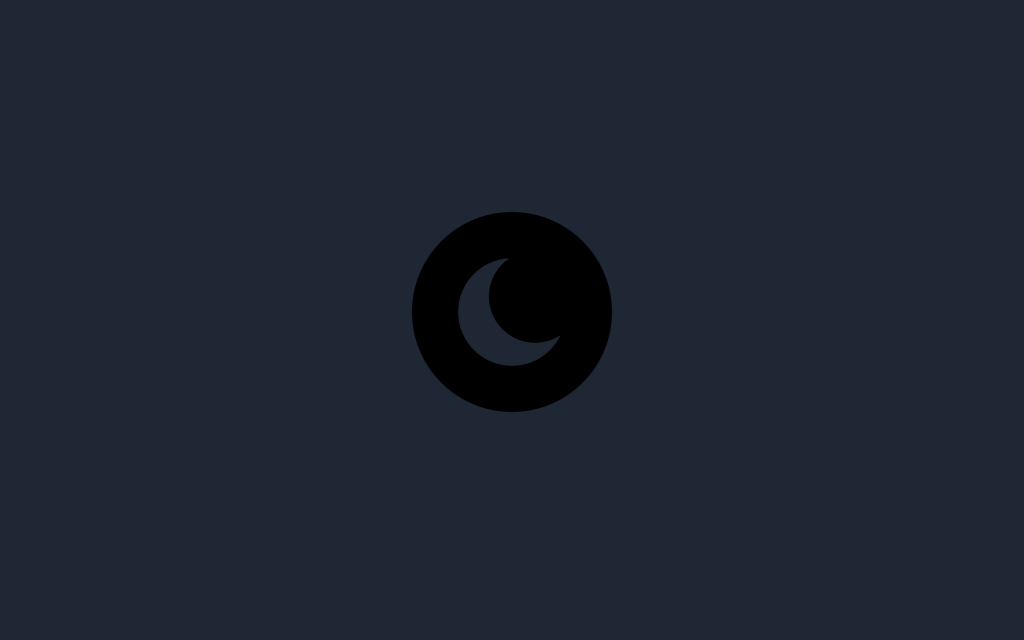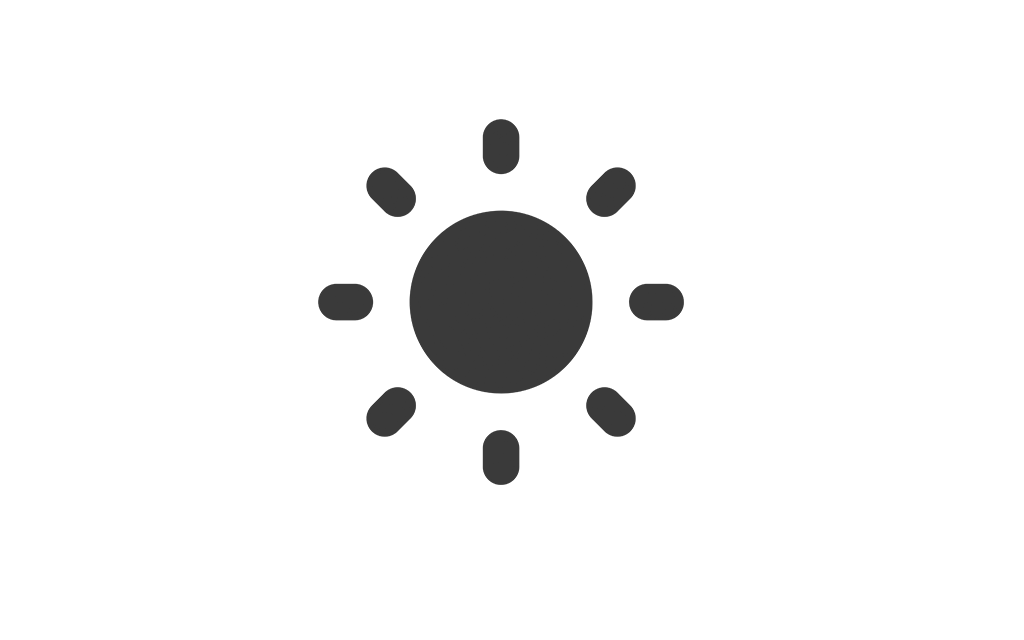Help Center
Find answers to your questions and learn how to use our platform effectively.
Custom Domain Setup
Learn how to configure a custom domain for your restaurant to make it accessible from a unique web address.
Follow these steps to set up your custom domain:
- From the side menu, go to Restaurant.
- Navigate to the Domain Configurations tab.
- Fill out the domain field with your desired custom domain (e.g.,
yourdomain.com). - Click the Update Domain button to save your changes.
Once the domain is updated, follow these DNS configuration steps:
CNAME Record:
{{ $restaurant->domain }} → {{ $restaurant->heroku_cname }}Steps to Configure DNS:
- Log in to your domain provider's website.
- Go to the DNS Management section.
- Add a new CNAME record pointing
{{ $restaurant->domain }}to{{ $restaurant->heroku_cname }}. - Save your changes.
Note: DNS changes might take up to 24-48 hours to propagate. If you encounter any issues, refer to our Help Center or contact support.
Notification