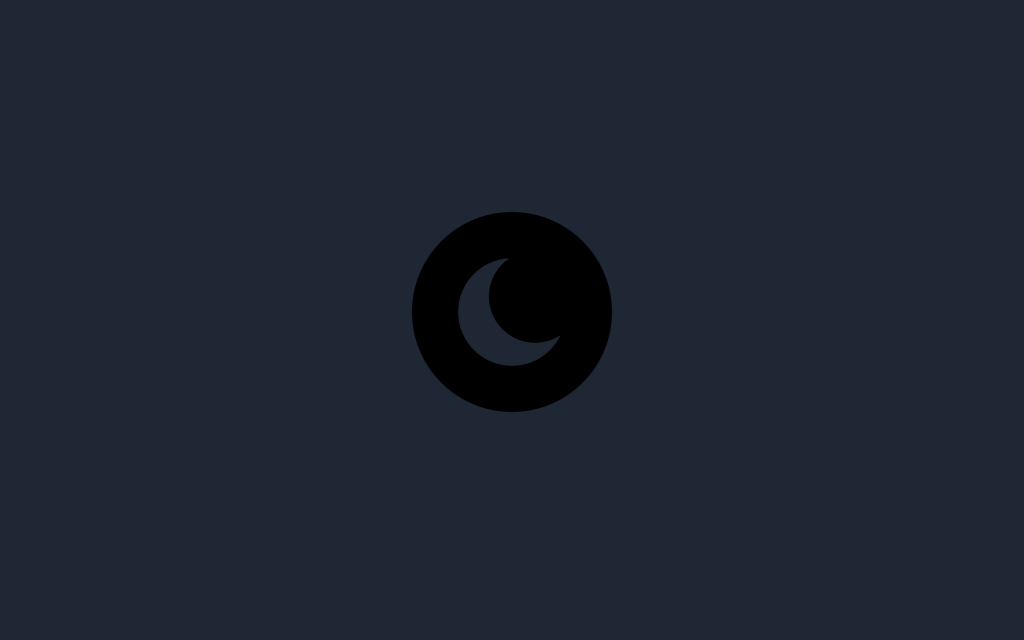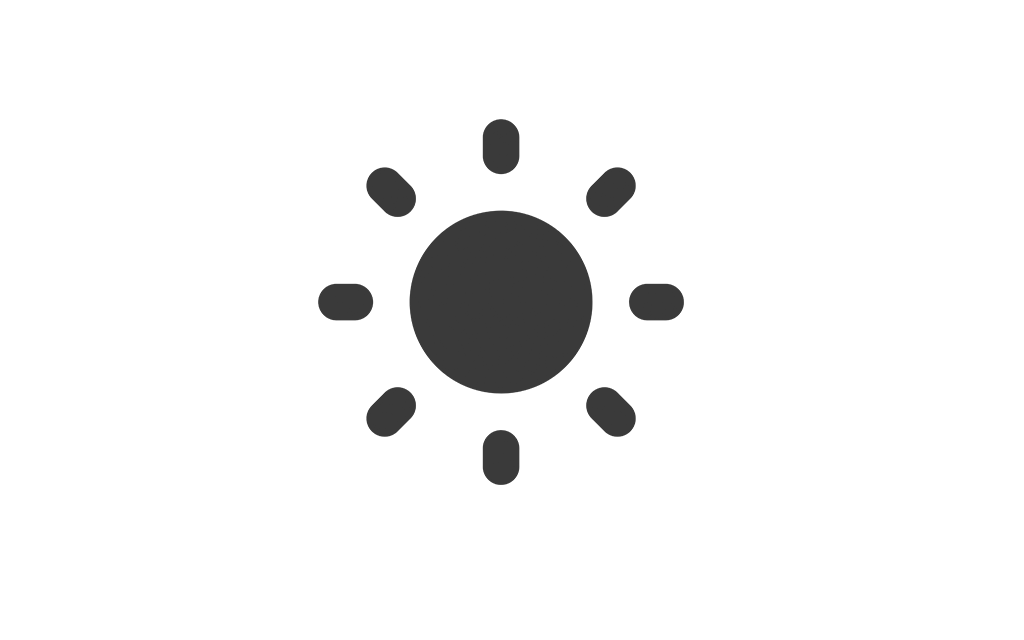Help Center
Find answers to your questions and learn how to use our platform effectively.
Add Menu Items
Learn how to add items to your menu and manage them efficiently. Adding menu items ensures your customers can browse and order from an updated and organized menu.
Navigation
To access and manage menu items:
- Go to the side menu and click on Menu Management.
- Select Menu Items from the submenu.
Features
The menu items section allows you to:
- View Items: Browse a list of all menu items, including their name, category, price, availability status, and associated actions.
- Add Items: Click on Add Menu Item to create new items. Enter translations, prices, categories, and optional stock information.
- Import/Export: Use the Import feature to upload items in bulk via CSV files, or the Export feature to download your menu data.
- Search Items: Quickly find items using the search bar.
- Edit Items: Update menu item details such as translations, price, and stock levels by clicking the Edit button.
- Delete Items: Remove items using the Delete button. Bulk deletion is also available by selecting multiple items and clicking Delete Selected Items.
Adding a New Menu Item
To add a new menu item:
- Click on Add Menu Item.
- Fill in the required details:
- Name: Enter the name of the item in all supported languages.
- Description: Provide a description of the item in all supported languages.
- Price: Enter the price of the item.
- Stock Quantity: If stock management is enabled, specify the initial stock quantity.
- Category: Select the appropriate menu category for the item.
- Image: Upload an image to represent the item visually.
- Click Save Changes to add the item to your menu.
Editing an Existing Item
To edit an existing menu item:
- Locate the item in the menu item list.
- Click the Edit button next to the item.
- Update the necessary fields in the edit modal.
- Click Save Changes to apply your updates.
Importing and Exporting Menu Items
- Use the Export feature to download your menu as a CSV file. This is helpful for backups or large-scale updates.
- Use the Import feature to upload a CSV file with new or updated items. Ensure the file matches the required format for successful import.
Best Practices
- Provide clear and concise names and descriptions to help customers understand your offerings.
- Keep prices updated and ensure they reflect current promotions or seasonal changes.
- Regularly review and clean up the menu to remove outdated or unavailable items.
Notification